I don’t know about you, but I’ll do just about anything to not have to pay for an app. The catch with free apps is that you’re then exposed to ads or in-app purchases. It’s no coincidence that 71% of Apple’s App Store purchases come from in-app purchases. And, most recently, Apple refunded $6,000 to the father of an 8-year-old girl who racked up in-app purchases. Yikes!
In-app purchases are typically add-on services that cost money to access and are offered after you’ve downloaded the free app. Children’s apps are some of the worst offenders (based solely on the fact I’m a parent of a toddler regularly exposed to these). If you don’t know how to disable in-app purchases, learn how now to save you future headaches.
To disable in-app purchases on iOS devices:
- Select your Settings app
- Tap General
- Scroll down and tap on Restrictions
- Tap the Enable Restrictions button
- Follow the prompt to Set a Passcode
- Enter the passcode twice to set it
- Go to the Allowed Content section and look for “In-App Purchases.” Slide it to Off.
To disable in-app purchases on Android devices
- Open the Google Play Store on your tablet
- Tap on the menu button and select Settings from the options
- Under User Controls, tap Use password to restrict purchases to enable it (if this option is disabled, tap Set or change Pin to establish an initial password)
And a few tips to monitor and detect unnecessary charges:
- Don’t allow children under the age of 3 unsupervised play or education times. Young children are more likely to accidentally purchase something.
- Keep an eye on your phone bill or iTunes account. If you notice charges for things you didn’t purchase, contact the appropriate source and then talk to your kid(s) about it.











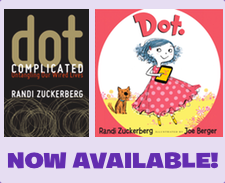
Leave A Comment
You must be logged in to post a comment.