Taking a screen shot is one of the easiest ways to quickly save and share information. I take screen shots of recipes I find online, funny tweets, driving directions, or sweet texts that I may want to read later. Read on to learn how to take a screen shot on various devices:
On an iphone:
Hold down the ‘Home’ button and ‘Lock’ button simultaneously. Shots will automatically be added to your Photo library.
On an Android:
If you’re running 4.0 and above (Ice Cream Sandwich), you can press the Volume ‘Down’ button and power button at the same time to capture a screen shot.
On a macbook:
Quickly pressing Command+Shift+4 on a Mac will capture a partial screen shot. You can adjust the size to capture only what you want. Pictures are saved to the desktop. For the whole screen, try Command+Shift+3.
On Windows:
Hitting the ‘PrtScn SysRq’ key, found in the upper right quadrant of your keyboard, will capture the whole screen. Press ‘Alt’ + ‘PrtScn SysRq’ to capture only the currently active window.
Posted on 3/3/2014
Written by Liz Wassmann










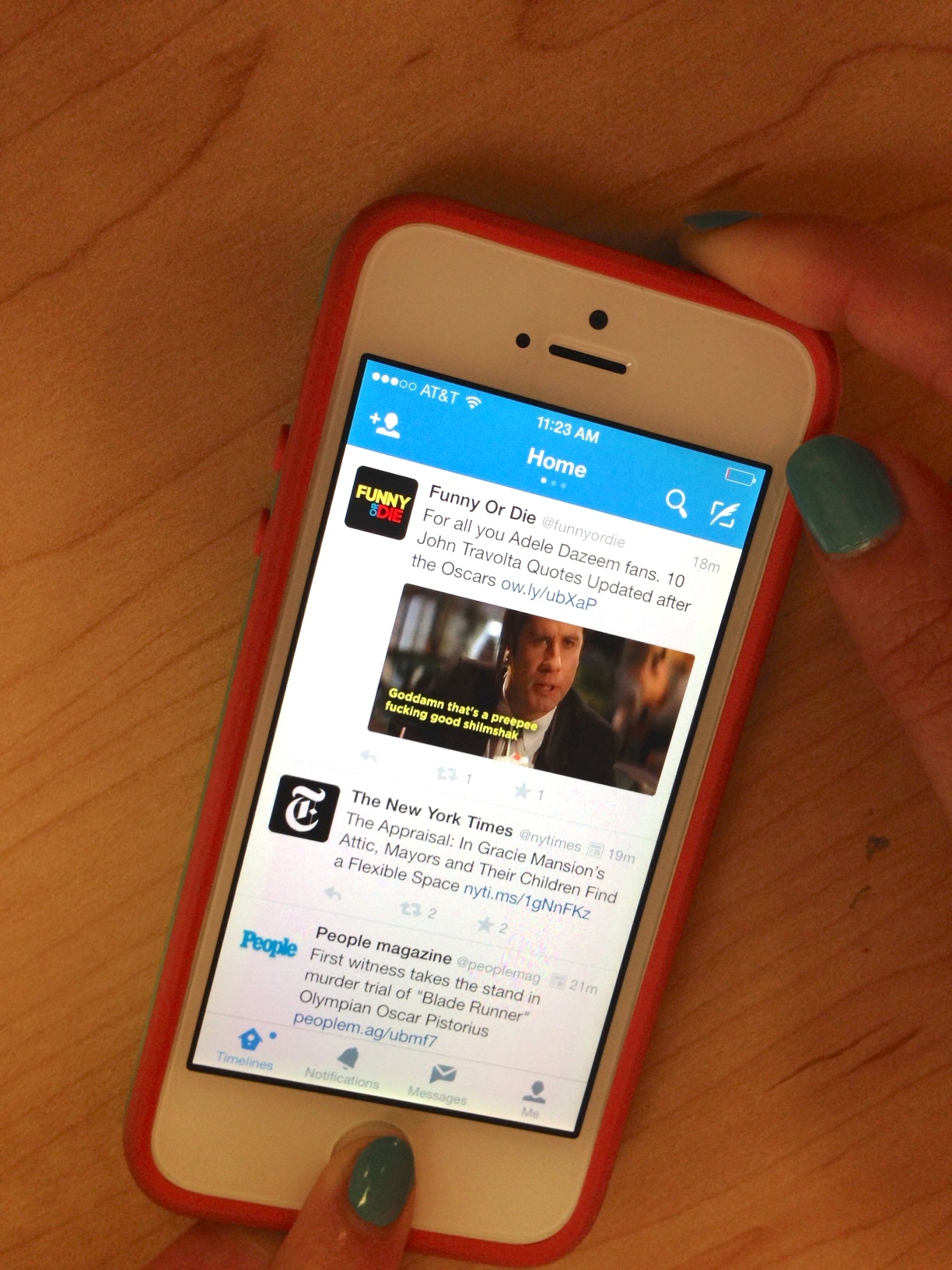
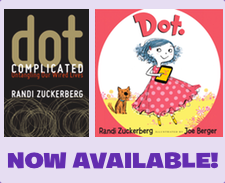
Leave A Comment
You must be logged in to post a comment.